Hi Friends! To we learn in the separate class how to make 3D ball in the Adobe Photo shop. I hope you will Enjoy this tutorial. Dosto aaj hum ek ezaffi aor alg kism ki claas denge jis men hum 3d ball banana sekhenge k Adobe Photo Shop me kis tarah banaya ja sakta he to aaen shuroo karte hen hum apni class ager kuch samj me na aae to neeche comment de ke pooch sakte hen. lets start.
Make 3D Ball in Adobe Photo shop
1. Open the Adobe Photoshop program, and then open a new document with the size of width 300 pixels and height 300 pixels with black background color (using the paint bucket tool)
2. Then go to Filter> Render> Lens Flare set the lens type: 105 mm prime and brightness: 105%. As the picture below:
3. Once the effect is finished, go to Filter> Distort> Polar Coordinate select Polar to Rectangular.
The image will be like this:
6. Open Polar Coordinate (Filter> Distort> Polar Coordinate) again select the Rectangular to Polar Secondly click OK
7. Select the Eliptical Marquee Tools / Click M to create a circular selection as below:
The results are as follows:
Choose Select> Inverse or Ctrl + Shift + I and click the delete button to clear the area around the circle.
8. Now we just set the color balance to Image> Adjustment> Color Balance set up to find a suitable color.
Ball 3D- Crystal Ball is so, like a bowling ball or not
Congratulation you are now Done! If you enjoy this tutorial Kindly leave comments, Like, Bookmark and Share it.


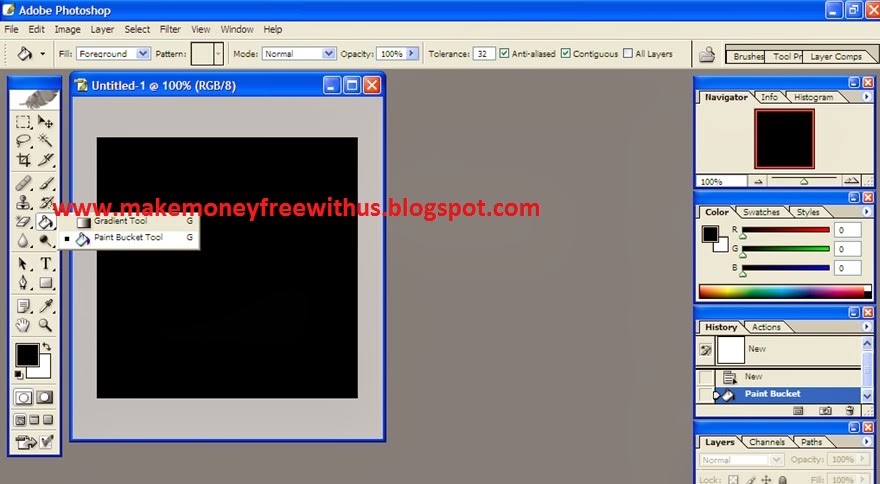




























Post a Comment