Once you setup your blog and start publish quality content, its time to
track the traffic statistics to know more about the visitors that who
are visiting your blog, from where they are, how much time they spend on
your blog etc. Google Analytics is the best tool provided by Google to
easily track and check real and accurate stats of our blog traffic. Except this you can also check your blog's bounce rate, unique visitors, page views
and visits by adding Google Analytics to your blog. Tracking the
traffic statistics of blog is very important if you want to know that
what's going on your blog and the behavior of your visitors. Now you are
aware with the benefits of installing GA in blog so let's see how to
install it.
Create Google Analytics Account
Before adding GA tracking code to your blog you need a GA account. Follow below steps:- Go to Google Analytics.
- Now sign in with your Google or Gmail account.
- Click on "Sign Up" button on the next page.
- Once you click the sign up button you will redirect to next page there you have to fill a simple form by entering your Blog Title, URL, your Country, Blog Category and Account name. You can enter your blog title as your account name or can choose anything else which helps you to recognize your blog. See below screenshot for complete process.
- Once you fill all the details click on "Get Tracking ID" button.
- Now click on "I Accept" on "GOOGLE ANALYTICS TERMS OF SERVICE" pop up page.
- If everything is fine then you will get a Tracking ID like "UA-39654221-1" at the top left corner and a Tracking code in a box. Now let's go to the next step.
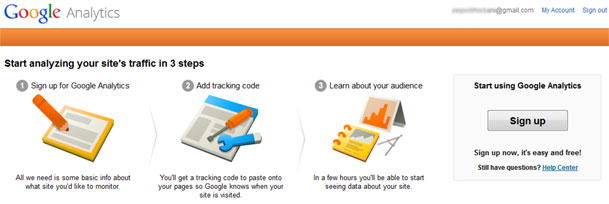
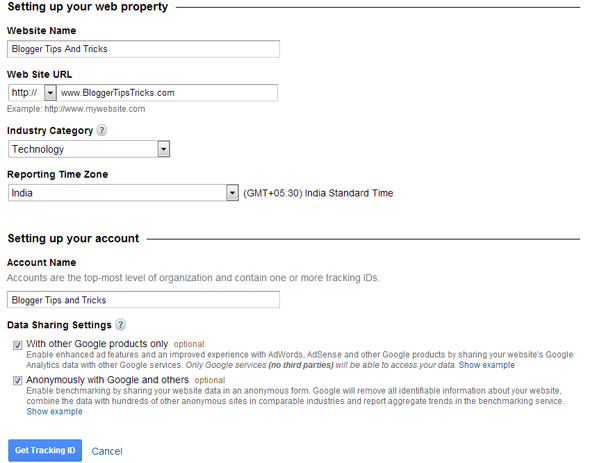
Add Google Analytics to Blogger
To add GA in your blog you have to perform 2 steps. First you have to add your Tracking ID in blogger settings and then put the tracking code in your template.
Adding Google Analytic ID to Blogger
- Go to Blogger >> Settings >> Other
- Now under the "Analytics Web Property ID" enter your Tracking ID in the text field.
- Click on "Save Settings" button.
- Go to Blogger >> Template >> Edit HTML
- Backup your blog template.
- Now search for </body>
- And paste your Tracking Code just above it.
- Save the template.
- You are done!
Now you have completed all the process of installing and adding Google
Analytics in blogger. It will take approx 24 hours to show your traffic
report in Google Analytics.


















Post a Comment