
Showing related posts with thumbnail below your post body is very important if you want to increase your blog page views. It also helps to reduce bounce rate of blog.
Once your visitors finish reading the article, they will be keen to
read more about related topic. It's a best practice to show more related
posts in blogger blog which help to increase reader engagement in
reading more posts and they will stay at your blog for longer time. And
if they stay at your blog for longer time then it will be a plus point
to your blog which helps to improve its ranking in search engines as
Google considered visit time as a ranking factor. Let see how to add
this widget into your blog.
Add LinkWithin To Blogger
- Go to Linkwithin.
- Fill some easy information and click on Get Widget button. See below screenshot.
- A page will open. Now click on Install Widget link.
- Next click on Edit Template link.
- Now replace the code which you see with the below one:
- Now click on Add Widget button and drag the gadget below post body. See below screenshot.
- Click the save arrangement button and you are done!



<b:includable id='main'><b:if cond='data:blog.pageType == "item"'><data:content/></b:if></b:includable>

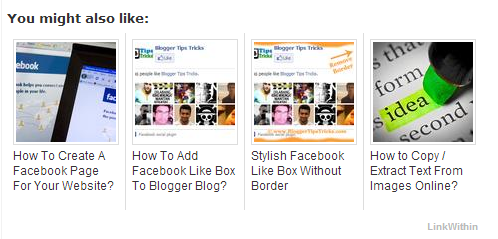
To make it stylish and beautiful we have to add some CSS code into our blog template. So, let see how to do it.
Apply CSS To Change Look
Now the interesting part is applying CSS to make over the default dull gadget to a stylish related posts widget. Let see how to add related post plugin code in blogger.- Log in to your blogger account.
- Go to Template.
- Backup blog template before doing any changes.
- Click on Edit HTML > Proceed.
- Search this code ]]></b:skin> and replace it with the below code.
- Click on save template button.
- Done!
/*---Related Posts---*/
#linkwithin_logolink_0 {
display:none!important;
}
#lws_0 {
clear: both!important;
margin: 0 0 20px 0!important;
}
.linkwithin_outer {
margin: 1px 0px !important;
background:url("https://blogger.googleusercontent.com/img/b/R29vZ2xl/AVvXsEhP9t-yJ8SI9K0oAK0yXN2rZsqyeoE3609FL6IVV7pXno8nvl49rqpXyND9eOiPvH24PgbaUHk4urF-KR0bDvBptV4GR5r4qWAH8UkcL-C0lb8xKebkUf5DF1ouEEZSwtkQKGntQixIYV8/s400/mbt-related-posts.gif") repeat scroll rgb(42, 42, 42);
height: 260px;
width:590px!important;
padding: 0px !important;
box-shadow: 0px 4px 4px -4px rgba(0, 0, 0, 0.7) !important;
border-radius: 5px 5px 5px 5px;
}
.linkwithin_inner {
width:590px!important;
}
.linkwithin_text {
margin: 0px !important;
padding: 10px !important;
font-family: "Droid Sans",Helvetica,Arial,sans-serif;
font-size: 1.35em;
color: rgb(255, 255, 255);
font-weight: 700;
line-height: 1.35em;
text-transform: capitalize;
background-color: rgb(18, 18, 18);
border-bottom: 1px solid rgb(0, 0, 0);
border-top-right-radius: 5px;
border-top-left-radius: 5px;
background-image: -moz-linear-gradient(center top , rgb(36, 36, 36), rgb(18, 18, 18));
}
.linkwithin_posts a {
border-right:0px!important;
margin: 10px 0px 10px 20px !important;
}
.linkwithin_posts a:hover {
border-right:0px!important;
margin: 10px 0px 10px 20px !important; background:none!important;
}
#linkwithin_logo_0 {display:none;}
.linkwithin_img_0 {
border: 1px solid #666 !important;
padding: 1px !important;
width: 100px !important;
height: 70px !important;
margin-right: 20px !important;
overflow: hidden;
background:#666!important;
}
.linkwithin_img_0:hover {
border: 1px solid #666!important;
opacity:0.8;
}
.linkwithin_img_0 div {
width: 100px !important;
height: 70px !important;
}
.linkwithin_title {
color: rgb(255, 255, 255) !important;
font-size: 1.1em !important;
display: block;
padding: 0px 10px 0px 0px !important;
font-weight: 700 !important;
line-height: 1.45em !important;
margin-top: 10px !important;
font-family: "Droid Sans",Helvetica,Arial,sans-serif !important;
text-decoration:none!important;
width:120px!important;
}
.linkwithin_title:hover {
text-decoration:underline!important;
}
]]></b:skin>


















Post a Comment